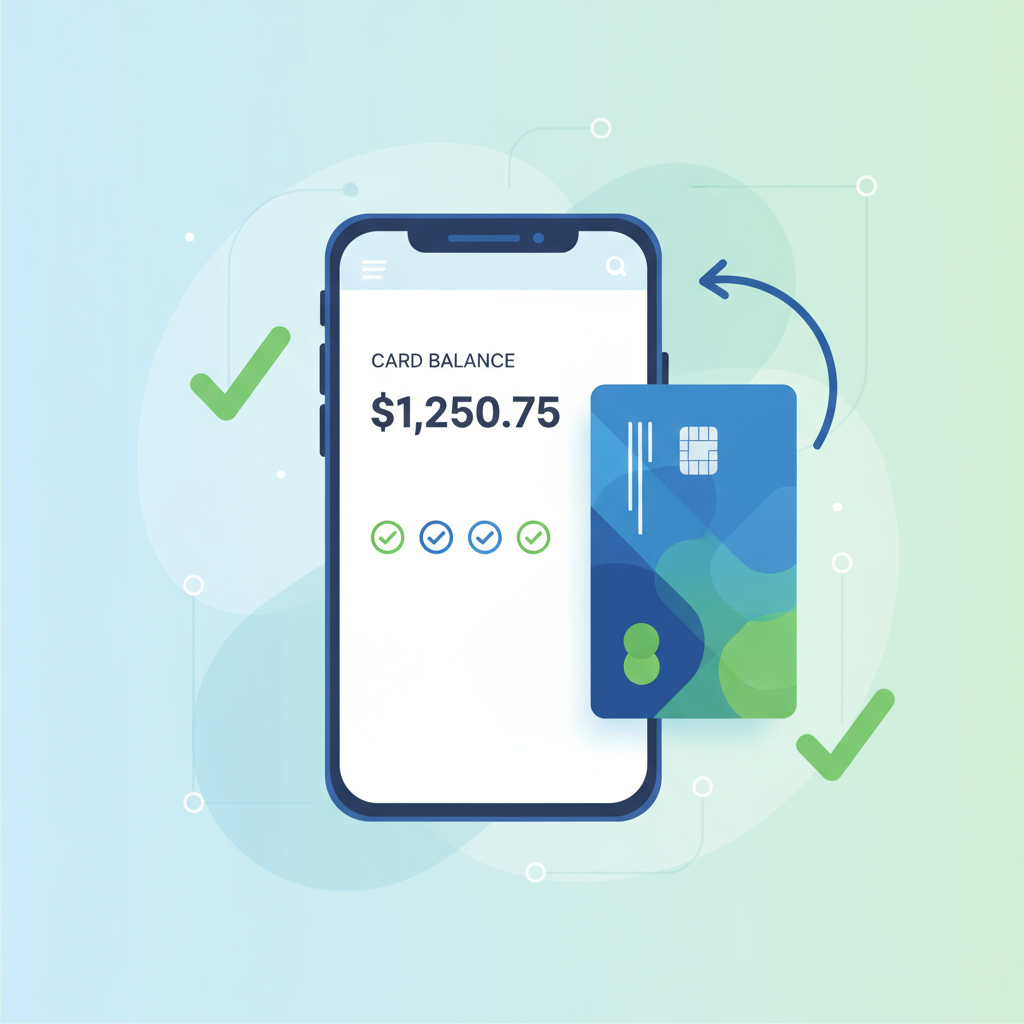Keeping track of your OmniCard balance is essential for managing your spending and ensuring you have enough funds for your purchases. Fortunately, checking your balance is a quick and easy process that can be done online at any time. This guide will provide you with a step-by-step walkthrough of how to check your OmniCard Visa or Mastercard balance securely.
We’ll cover the official method for checking your balance, what information you’ll need, and tips for keeping your card information safe. By following these instructions, you can stay informed about your available funds and enjoy a hassle-free shopping experience.
Why It’s Important to Check Your Balance
Regularly checking your OmniCard balance offers several benefits:
- Avoid Declined Transactions: Knowing your exact balance helps you avoid the embarrassment of a declined transaction at the checkout counter.
- Track Your Spending: You can review your transaction history to see where your money is going and manage your budget more effectively.
- Prevent Fraud: By monitoring your account, you can quickly spot any unauthorized transactions and report them to customer service.
How to Check Your OmniCard Balance Online
The most secure and reliable way to check your OmniCard balance is through the official OmniCard website. Here’s how to do it:
Step 1: Go to the Official OmniCard Balance Page
Open your web browser and navigate to the official balance checking page. The correct URL is typically found on the back of your card or in the materials that came with it. The primary website for OmniCard is omnicardbalance.com.
Security Tip: Always double-check the website URL to ensure you are on the official site. Avoid using third-party websites or services to check your balance, as they may not be secure.
Step 2: Enter Your Card Details
On the balance check page, you will be prompted to enter your card information. This usually includes:
- Card Number: The 16-digit number on the front of your card.
- CVV/CVN: The 3-digit security code on the back of your card.
Some sites may also ask for the expiration date for added security. Make sure to enter all the information accurately.
Step 3: View Your Balance and Transaction History
After submitting your card details, the website will display your current balance. You will also typically have the option to view your recent transaction history. This feature is useful for tracking your purchases and ensuring there are no discrepancies.
Alternative Ways to Check Your Balance
While checking your balance online is the most common method, there may be other options available depending on your specific card:
- Phone Support: Many prepaid cards offer an automated phone service to check your balance. You can usually find the customer service number on the back of your card.
- ATM Inquiry: If your OmniCard has ATM access, you may be able to check your balance at an ATM. Be aware that there might be a fee for this service.
Tips for a Smooth Balance Check Experience
- Bookmark the Official Website: To save time and avoid errors, bookmark the official OmniCard balance page in your browser.
- Keep Your Card Handy: Have your card with you when you’re ready to check your balance so you can easily access the required information.
- Know Your Balance Before You Shop: It’s always a good practice to check your balance before you go shopping to ensure you have enough funds for your intended purchases.
By following these simple steps, you can easily stay on top of your OmniCard balance and make the most of your prepaid card. Enjoy the convenience and peace of mind that comes with knowing your available funds are just a few clicks away.
Ready to Activate Your Card?
If you haven't activated your card yet, follow our guide to get started.
Activate Your Card