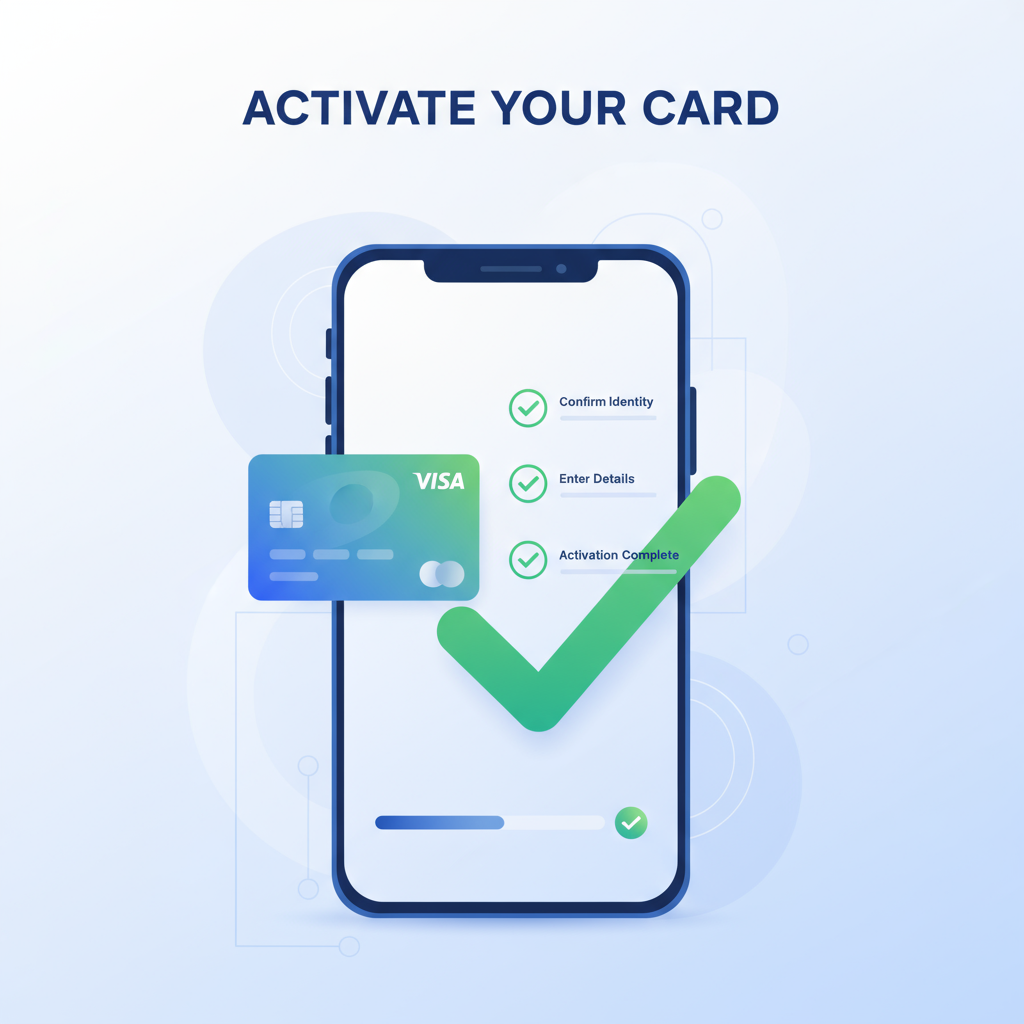So, you've just received a new OmniCard Visa or Mastercard reward card. Congratulations! Whether it's a bonus from your employer, a thoughtful gift, or a promotional reward, you're just a few steps away from being able to use it for purchases online and in-store. The first and most crucial step is to activate your card. This process is simple and secure, but it's important to follow the correct procedure to avoid any issues.
This comprehensive guide will walk you through everything you need to know about activating your OmniCard. We'll cover the official activation process, what information you'll need, and how to troubleshoot any problems you might encounter. Our goal is to make the activation process as smooth as possible so you can start enjoying your rewards without delay.
Before You Begin: What You'll Need
To ensure a quick and easy activation, have the following items ready:
- Your OmniCard: You'll need the physical or virtual card with the 16-digit card number, expiration date, and 3-digit CVV code.
- A Secure Internet Connection: Always use a trusted and secure internet connection to protect your personal information.
- A Web Browser: You can use any modern web browser like Chrome, Firefox, or Safari.
Step-by-Step Guide to Activating Your OmniCard
Activating your OmniCard is a straightforward process that can be completed in just a few minutes. Follow these steps carefully:
Step 1: Visit the Official OmniCard Activation Page
The only official and secure way to activate your card is through the OmniCard website. Open your web browser and navigate to the official activation page. It's important to use the official site to avoid phishing scams and protect your card details.
Important Note: The website for managing your OmniCard is omnicardbalance.com. Be cautious of any other websites that claim to offer OmniCard services.
Step 2: Enter Your Card Information
On the activation page, you will see a form asking for your card details. You will need to enter the following information exactly as it appears on your card:
- Card Number: The 16-digit number on the front of your card.
- Expiration Date: The month and year your card expires, also found on the front.
- CVV/CVN: The 3-digit security code on the back of your card.
Take a moment to double-check that you have entered all the information correctly. Any typos or errors will prevent your card from being activated.
Step 3: Complete the Activation Process
After entering your card details, click the "Activate Card" button. The system will then verify your information. If everything is correct, you will receive a confirmation message on the screen indicating that your card has been successfully activated.
Once activated, your card is ready to use for purchases. You can now proceed to check your balance or register your card for online shopping.
Troubleshooting Common Activation Issues
While the activation process is usually seamless, you might occasionally run into some issues. Here are some common problems and how to solve them:
- Activation Error Message: If you receive an error message, the first thing you should do is re-check the card number, expiration date, and CVV you entered. A simple typo is the most common cause of activation failure.
- Card Already Activated: In some cases, your card may have been pre-activated by the issuer. If you're unsure, you can still go through the activation steps. The system will inform you if the card is already active.
- Website Not Loading: If the activation page is not loading, check your internet connection. You can also try clearing your browser's cache and cookies or using a different browser.
If you continue to experience problems, it's best to contact OmniCard customer support for assistance. You can find their contact information on the back of your card or on the official OmniCard website.
What to Do After Activating Your Card
Once your card is activated, there are a few additional steps you might want to take:
- Check Your Balance: It's a good idea to check your balance to confirm the amount of funds available on the card. You can do this on the OmniCard website.
- Register Your Card: If you plan to use your card for online purchases, you may need to register it with your billing address. This helps to verify your identity and prevent fraud.
- Set a PIN: Some OmniCard cards have ATM access. If yours does, you can set a PIN to withdraw cash from ATMs. You can usually set or change your PIN through the OmniCard website.
By following this guide, you should have no trouble activating your OmniCard and getting started with your rewards. Enjoy the flexibility and convenience of your new prepaid card!
Ready to Check Your Balance?
Now that your card is activated, you can check your balance and start using your rewards.
Check Your Balance